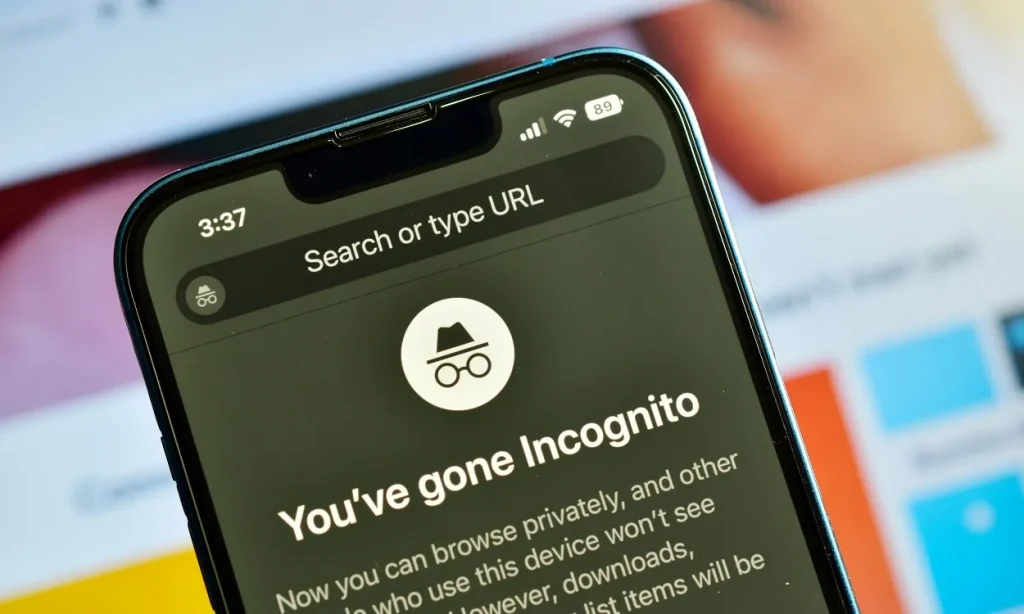
If you’ve ever wanted to browse the web without leaving a trace, you might have dived into Incognito Mode on your iPhone. This feature allows you to surf freely, but what happens when you’re ready to step back into the light of regular browsing? Whether it’s because you’ve finished shopping for that surprise gift or just realized it’s time to keep your online activities organized, exiting Incognito Mode is straightforward once you know how. Let’s explore what this mode actually does and guide you through getting out of it seamlessly. Your privacy journey starts here!
What is Incognito Mode and How Does it Work on iPhone?
Incognito Mode, also known as Private Browsing on iPhones, is a feature designed to offer users more privacy while surfing the web. When you open a new tab in this mode, your browsing history won’t be saved.
This means that once you close the tab, all traces of your online activity vanish. Cookies and site data are also discarded after each session.
While it’s great for keeping things discreet—like planning surprises or researching sensitive topics—it doesn’t make you completely invisible online. Websites can still track your IP address, and internet service providers may monitor your activity.
In essence, Incognito Mode provides a temporary sanctuary from prying eyes on your device but doesn’t shield you from the broader digital world.
Why Would Someone Want to Get Out of Incognito Mode?
Many users find themselves in Incognito Mode for various reasons. Perhaps they are searching for something sensitive, and the thought of others snooping around is uncomfortable.
Once they’ve finished their browsing session, returning to normal mode might feel necessary. After all, it’s easy to forget which tabs were opened or what was searched when privacy was a priority.
Additionally, some people may prefer access to personalized content after using Incognito Mode. When you’re not logged into your accounts or tracking cookies aren’t active, recommendations can be less relevant.
There’s also the practical aspect: saving bookmarks and history becomes impossible while in this mode. Users often wish to revisit sites later but realize that once they close the incognito window, those pages vanish without a trace.
Switching out of Incognito allows for smoother functionality with apps and services that require login credentials or specific settings saved from previous sessions.
Steps to Exit Incognito Mode on iPhone
Exiting Incognito Mode on your iPhone is a straightforward process. Start by opening the Safari app if it’s not already running.
Look for the tabs icon in the bottom right corner of your screen. Tapping this will display all your open tabs, including those in private browsing.
You’ll see a button that says “Private” or shows a darkened interface when you’re in Incognito Mode. Tap it to switch back to regular browsing mode.
Once you’ve done that, any previously opened private tabs will vanish from view. You can now browse freely without leaving behind traces of your activity.
If you’re using other browsers like Chrome, follow similar steps—just locate their respective tab management feature and exit Private or Incognito settings accordingly.
Tips for Maintaining Privacy on your iPhone
To maintain privacy on your iPhone, start by adjusting your settings. Navigate to Privacy & Security in the Settings app. Here, you can manage location services and limit access for apps that don’t need it.
Next, consider using a strong passcode or biometric features like Face ID or Touch ID. These added layers of security help keep your information safe from unauthorized access.
Regularly update your iOS software to benefit from the latest security enhancements. Apple often releases patches for vulnerabilities as they are discovered.
Beware of public Wi-Fi networks; avoid accessing sensitive information while connected to them. Use a VPN when necessary to encrypt your data and protect against snoopers.
Review permissions granted to apps periodically. Ensure that only essential applications have access to personal data such as contacts, photos, and more.
Alternatives to Incognito Mode for Private Browsing
If you’re looking for ways to browse privately beyond incognito mode, there are excellent alternatives available. One popular option is using a VPN (Virtual Private Network). A VPN encrypts your internet connection and masks your IP address, giving you a layer of security while browsing.
Another choice is the Tor Browser. It routes your traffic through multiple servers, making it extremely difficult for anyone to track your online activities. This browser focuses heavily on privacy and anonymity.
For a simpler solution, consider using browsers designed specifically for private use, like Brave or DuckDuckGo. Both prioritize user privacy by blocking trackers and ads automatically.
Clearing cookies regularly can help maintain some level of privacy as well. While it’s not an alternative per se, being diligent about deleting stored data enhances your overall online safety.
Conclusion
Navigating through the digital world often calls for privacy, and Incognito Mode on an iPhone is a handy feature that many users appreciate. Understanding its purpose, how to exit it when needed, and exploring alternative methods for maintaining online privacy are essential steps in enhancing your browsing experience.
Whether you’re simply looking to return to regular browsing or considering other options for secure internet use, being informed empowers your decisions. Keeping your personal information safe while enjoying the benefits of modern technology can lead to a more comfortable digital life. Remember, it’s not just about getting out of Incognito Mode; it’s also about finding what works best for you in managing your online presence effectively.







